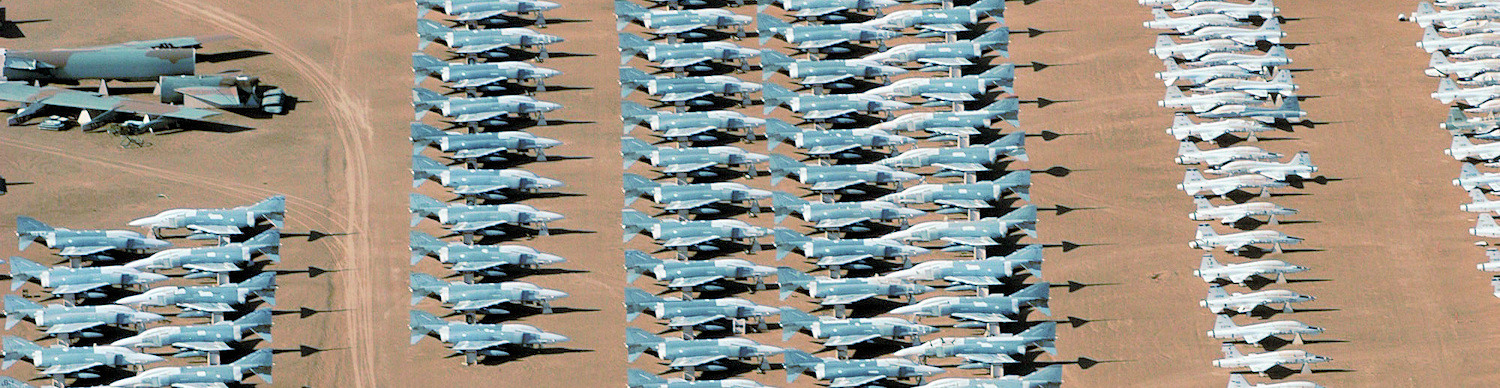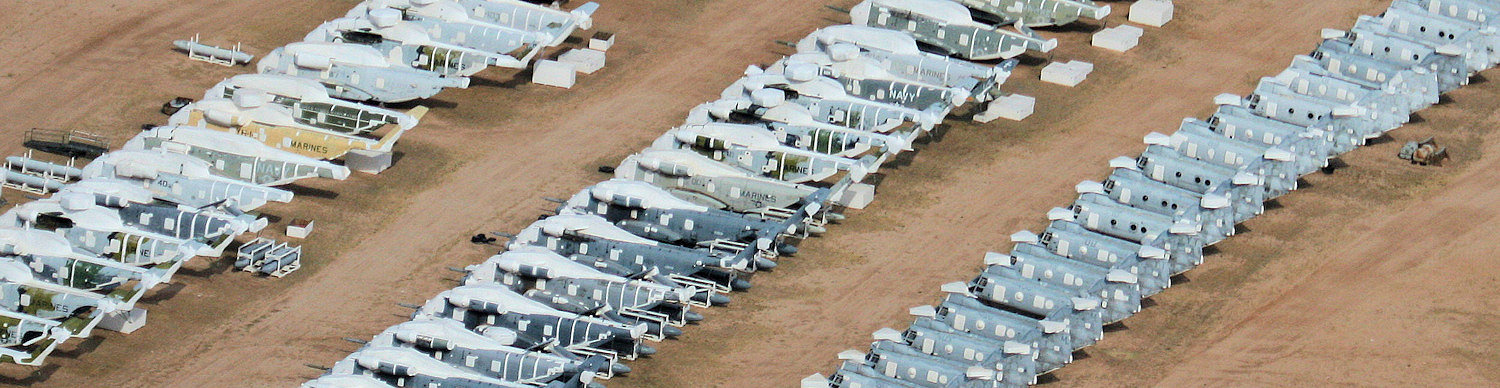Graph Overview

- A - Name of aircraft which has been selected.
- B - Graph print and download menu. You have a choice of four different formats to select when downloading a graph image, PNG, JPEG, PDF and SVG. Remember that after downloading the graph you will not be able to navigate around it as you can on the web site, the file will contain just a picture of the currently displayed graph.
- C - Zoom panel. By clicking one of these buttons you can zoom into a narrower date window. There are 5 zoom options to select from, 1 week, 1 Month, 3 Months, 6 months and 1 Year. There is also an 'All' button which will return the scale to the original setting which shows the full time period. After selecting a new zoom setting you will find that you will have to use the Timeline Navigator to view the data in more detail. An example of how to use the zoom features is provided below in the 'Selecting a Zoom Factor' section.
- D - Graph date range. These two boxes show the lower and upper dates which define the graphing time period. When the graph is navigated around using the zoom buttons or the Timeline Navigator (see G.) the dates will change to reflect the period currently shown.
- E - Y-Axis. This scale indicates the number of arrivals/additions for the current periods as defined by the X-Axis (see F.). You will find that when the graph is zoomed or scrolled using the Timeline Navigator the scale may change depending on the minimum and maximum values of the graph bars currently displayed.
- F - X-Axis. This horizontal scale displays date markers for the currently visible graph bars.
- G - Timeline Navigator.
- H - Graph Options Menu. There are currently three options available on this menu. 1). Link to this help page, 2). Link to the database listing page for the selected aircraft type, and 3). the ability to switch the information flags on and off. See below for more information about these flags.
Selecting a Zoom Factor
When a graph is first displayed the displayed time period selected will be from the month/year of the first recorded arrival to the month/year of the final recorded arrival. In many cases this will be a number of years, causing the bars to be closing positioned next to each other. If you require to see the graph in closer, more granualer detail you can use the Zoom buttons to select a more suitable time window.

The Zoom Buttons
There are six buttons available;
- 1 Week
- 1 Month
- 3 Months
- 6 Months
- 1 Year
- All (displays the full period for the selected aircraft type).
After selecting (clicking) a zoom button it will become hi-lighted, the graph will re-draw, and the Timeline Navigator will display the new date range.

Using the Timeline Navigator
The Timeline Navigator below the graph provides a quick and easy way to move along across the graphing window or to zoom into a smaller time window.